1 Vertical Sub Menu Wed Jun 30, 2010 9:12 pm
Vertical Sub Menu Wed Jun 30, 2010 9:12 pm
Unknown Data
Registered Member
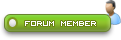
Vertical Sub Menu Making a vertical sub menu with CSS & JS |
It's possibly to make a sub menu, but how? Here in this tutorial, I'll do my best to learn you it. CSS: First we start out with the CSS. There is a lot of things to do, so keep you mind up. Here we take a look at our style sheet, and after that we redirect it by point to point.
Next part we don't have to do anything with, so just let it stay as it is. Here we go for the popout sub menu. This part is the general info for it. The last part with also general info. JavaScript: After the CSS we put a JavaScript into our page, so the effects would be useful. Just copy the code under here and put it your page.
That was quiet easy. Now we switch over to the last part, off course the HTML. We first make these tags ready.
We use "il" and "ul" tags to let the effects start. Those tags have to be placed in a correct order, to let the menu work. But first we place some ID in the top. So the code look like this now.
Now back to the real thing. The menu start out with <ul> and ends with </ul> (not for the first time, because the ID a written there, so it looks different), that's just to indicate them, you also have to put the <il> tag in front of the link. So take a look at the code now.
It will look like this.
Actually you're done now, but you might take a look at the demo. DEMO Note: There could be issues with Google Chrome. |
| Notice : This tutorial is copyrighted by WebArtz Forum. You may not publish it on anywhere without written permission from the administrators. |


 Home
Home


