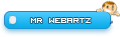1 How can i add a border around a text on GIMP Fri Mar 16, 2012 9:58 am
How can i add a border around a text on GIMP Fri Mar 16, 2012 9:58 am
Mr DarkHaxers2
Registered Member
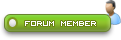
How can i add a border around a text on GIMP, Here's an image wut im talking about

You see the lobster font, you can see the border around the text how can i do this on GIMP
please help me

You see the lobster font, you can see the border around the text how can i do this on GIMP
please help me


 Home
Home